Everything you need to know so you can use the Measuremen Portal like a pro!
Tip: It is highly recommended to use Google Chrome as your internet browser when accessing the Measuremen Portal. Please note that Internet Explorer does not support the Measuremen Portal.
1. How can I change my password?
Once you are logged in to the Measuremen Portal, Go to User Profile in the top right corner, and click on the profile icon located at the top right corner of the Portal. Next, click on change password and follow the steps.
If you have forgotten your password and need assistance in recovering it, simply click on the "Forgot password" link on the login page. Follow the provided steps to retrieve and reset your password.
2. How can I change my language?
To change the language of the Measuremen Portal, go to your User Profile in the top right corner and navigate to Preferences. From there, you can select your preferred language.
Please note that the available languages in the dashboards are English, French, and Dutch.

2. I need an extra license, what to do?
If you need an extra license, we recommend speaking with our knowledgeable Sales experts. They will be able to assist you and provide guidance on obtaining an additional license.
3. I want to do an extra study. What will happen with all the data?
Your previous data will remain accessible in the same dashboards, allowing you to conveniently view multiple projects whenever you need to.
4. Where can I find explanations about all the dashboards?
You can find the explanations for all the dashboards here
5. How can I make a PDF from a dashboard?
To create a PDF of a dashboard, simply click on the PDF option located at the top of the dashboard view. From there, you can customize the following options:
Paper Size: Choose the preferred size for printing.
Orientation: Select between landscape or portrait mode.
Header/Footer options: Decide if you want to include headers and footers in your PDF.
Tip: With the Edit Mode you can adjust the size of the widgets on the page according to your preferences
6. How can I save a copy from an individual widget only?
To download an individual widget, simply click on the three vertical dots located at the top right corner of the widget. This will open a menu with download options, such as downloading the widget as a CSV. file or as an image.
Want to know more about the usage of the Measuremen Portal?
Read the System Onboarding